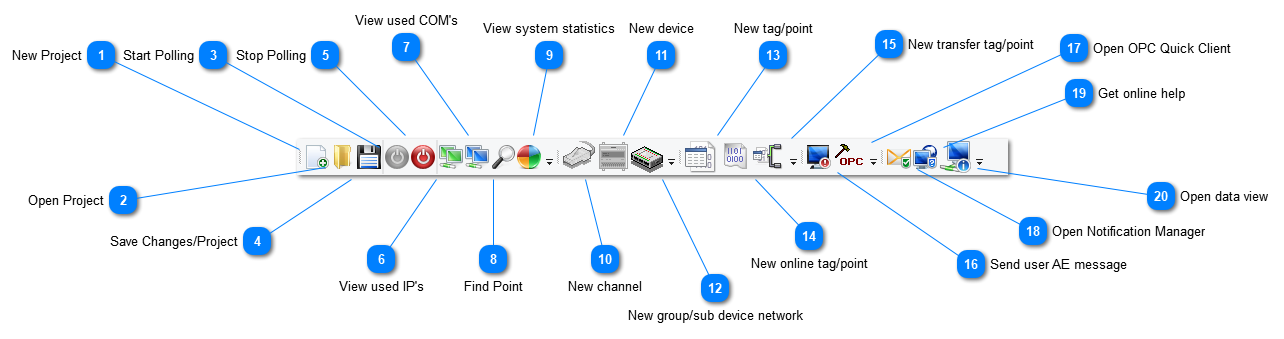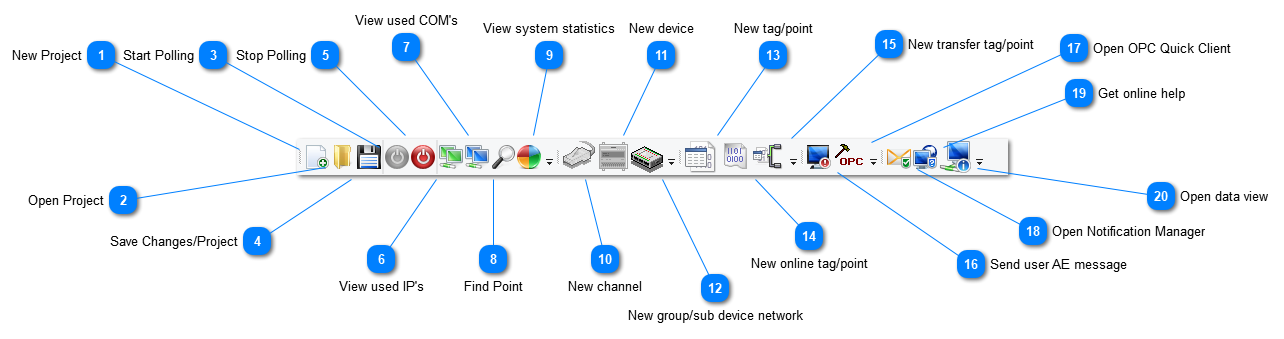New ProjectCreate a new OPC server project.
|
 Open ProjectOpen a new OPC server project.
|
 Start PollingStart polling data from the field devices.
|
 Save Changes/ProjectSave project settings and changes.
|
 Stop PollingStop collecting field value. Please note that the OPC server will still update the clients even if you stop polling. The client application will not receive a bad quality event when you stop polling.
|
 View used IP'sView all IP addressed that are being used by your server project.
|
 View used COM'sView all used serial COMM ports.
|
 Find PointSearch for tags/points.
|
 View system statisticsView system statistics. Useful to see how a device is responding to commands also system duty cycle.
|
 New channelCreate a new channel (Ethernet or Serial). The add device wizard will open and will guide your through the steps.
|
 New deviceCreate a new device for a specific channel.
|
 New group/sub device networkCreate a group of points or sub net of tags/points. Please note that this is a virtual group that allow you to structure your data as it is in the field.
|
 New tag/pointCreate a new tag.
|
 New online tag/pointCreate a new online tag/point. These are online weather points, it basically allow you to make your own weather station at the server level.
|
 New transfer tag/pointCreate a new transfer tag/point. This point is a virtual point that moves data from one device to another or within the same device. Useful to share setpoints across your entire server network.
|
 Send user AE messageSend a custom user message to the alarm and event window.
|
 Open OPC Quick ClientStart the opc client. If you have an OPC client application, you can started from here.
|
 Open Notification ManagerOpens the notification manager to allow you manage users and contacts for notification freom the server.
|
 Get online helpGet online help at kinemics.com
|
 Open data viewView your device data at the server level, useful to ensure your devices and network are configure correctly.
|
|